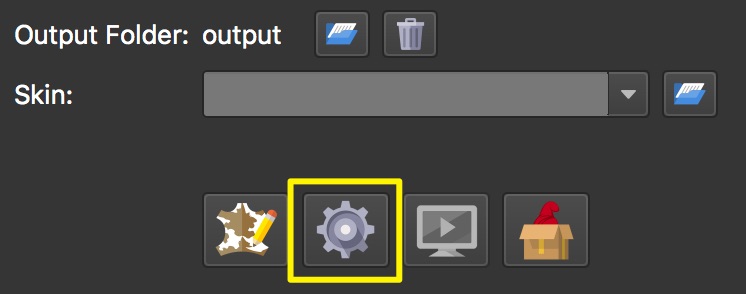Pano2VR Basic Workflow
Here’s a simple workflow for outputting a single HMTL5 panorama, in Pano2VR light. We’ll set the opening view (default view) and add a hotspot that links to a website.
-
Open Pano2VR.
-
Drag your panorama image on to the Viewer or navigate to the image by clicking the Input button in the Toolbar.
-
Open the Viewing Parameters panel to set the default view.
-
Rotate the panorama to its opening location. Then click Set in the top portion of the settings.
-
Turn on the Point Hotspot Mode by hovering your mouse over the graphic in the upper left corner of the Viewer and choose the Point Hotspot Mode.
★ Tip: Change modes using their keyboard shortcuts. P is the shortcut for Point Hotspot mode.
-
Double-click in the panorama to add the point hotspot.
-
Open the Properties panel (if it’s not already open).
-
Choose, URL for the Type.
-
Add a web link to the Link Target URL.
★ Note: The URL must be the full address (absolute), i.e.
http://ggnome.com. -
Open the Output panel.
-
Click the green plus sign and choose HTML5 as the output format.
The HTML5 output settings will open. -
Choose a skin from the Skin menu. For instance, the silhouette skin.
-
Click the Generate Output button to export the project.
The panorama will open with the Integrated Web Server that allows you to see and interact with the project locally. It is not being uploaded to the internet.
You can then take the output folder and all of its contents to your self-hosted webserver, or send it to a client to upload to thier webserver.
Alternatively, you can also output a package format output that you used to upload and embed the project in your CMS site.