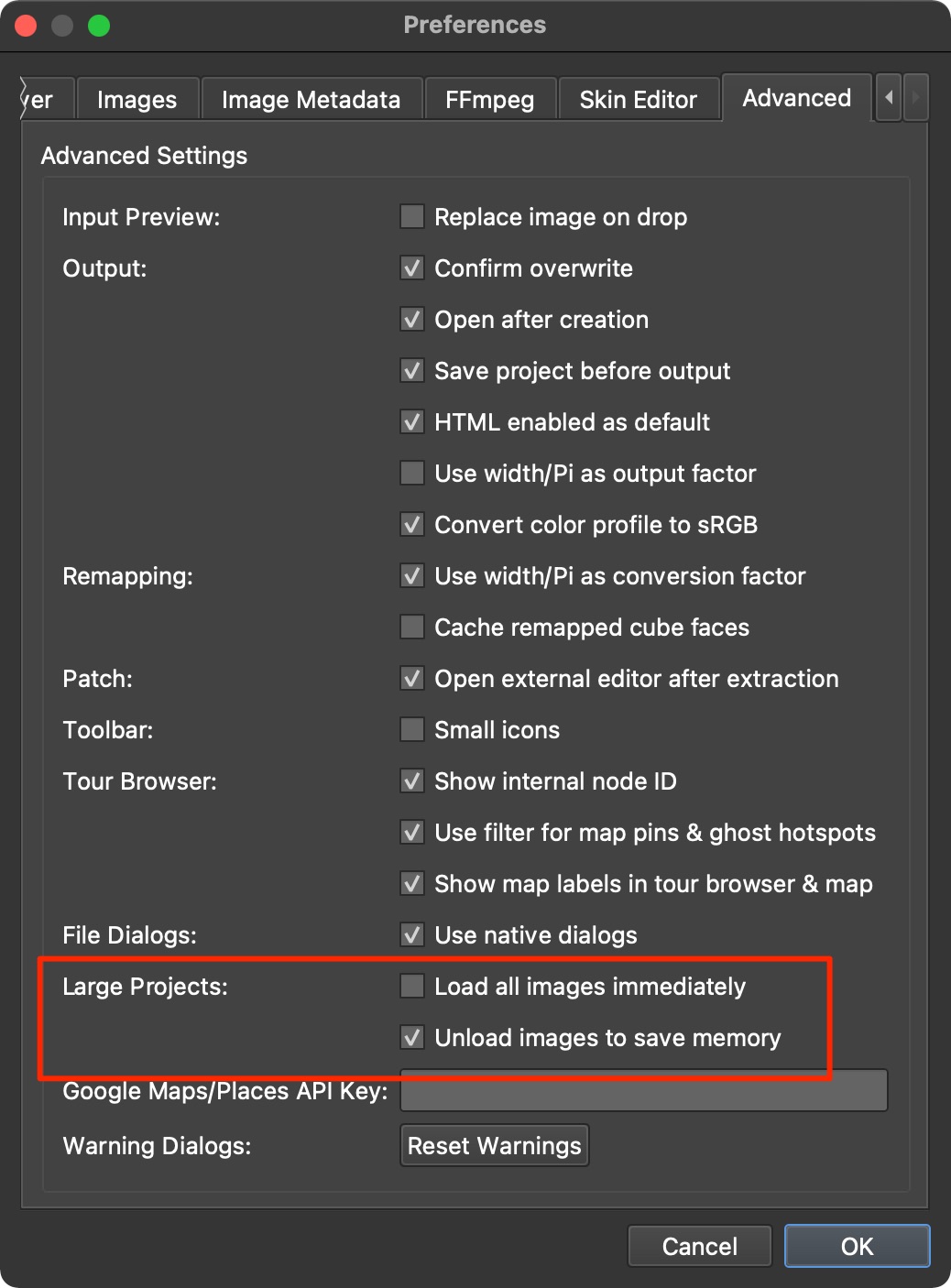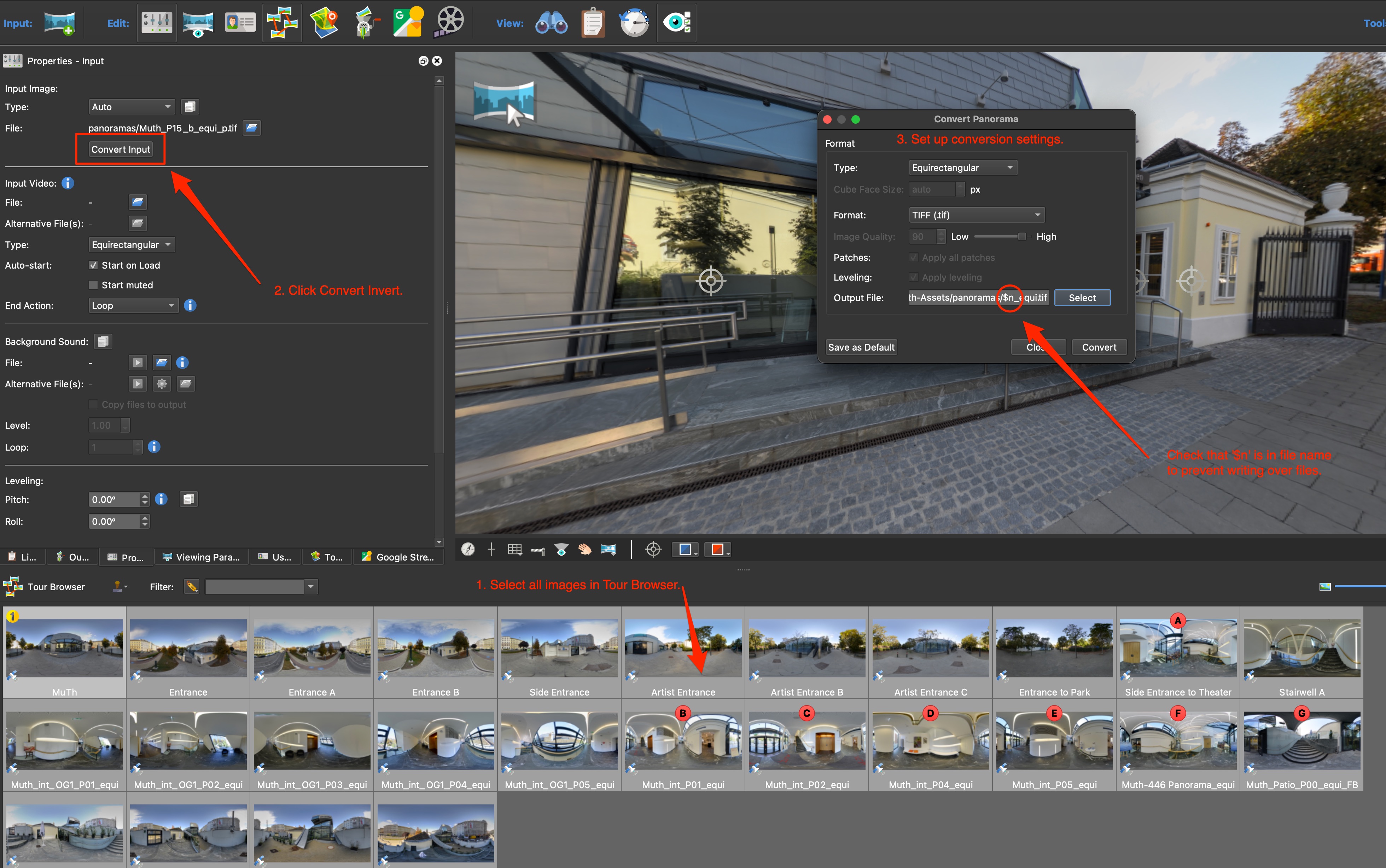Working with Large Projects
Pano2VR Pro only
Pano2VR pro can handle very large tours and very large images (gigapixels) very well. There are just a few tweaks you will need to do to make the process easier.
Tell Pano2VR how to handle large projects.
Open the Settings/Preferences and open the Advanced tab and do the following:
- Deselect Load all images immediately
- Select Unload images to save memory
This will keep Pano2VR from loading all the images and after a period of time the images that have not been selected or worked will be unloaded from memory.
It’s possible that the thumbnail images in the in Tour Browser will not load. This is normal behavior. However, you can tweak the project even further.
Speed up Loading Images in Pano2VR
To speed up loading you can convert your images to tiled TIFFs. These TIFFs will have both the multi-resolution information and the thumbnails embedded in the file. They will, however, increase the file size.
You can use Pano2VR to convert your images:
1. Bring in your images to Pano2VR. (You may want to save a copy of your current project, as Pano2VR will create new images.)
2. Select all the images in the Tour Browser (Command-A/Control-A).
3. In the the Properties Panel, click Convert Input.
4. In the dialog that pops up, choose Equirectangular for the type.
5. Choose TIFF for the Format.
6. Check that the filename in the Output file path is using the placeholder, $n .
7. [Optional] Add a new folder for the new images. This will make it easier to manage the new images or to remove the original images from the project.