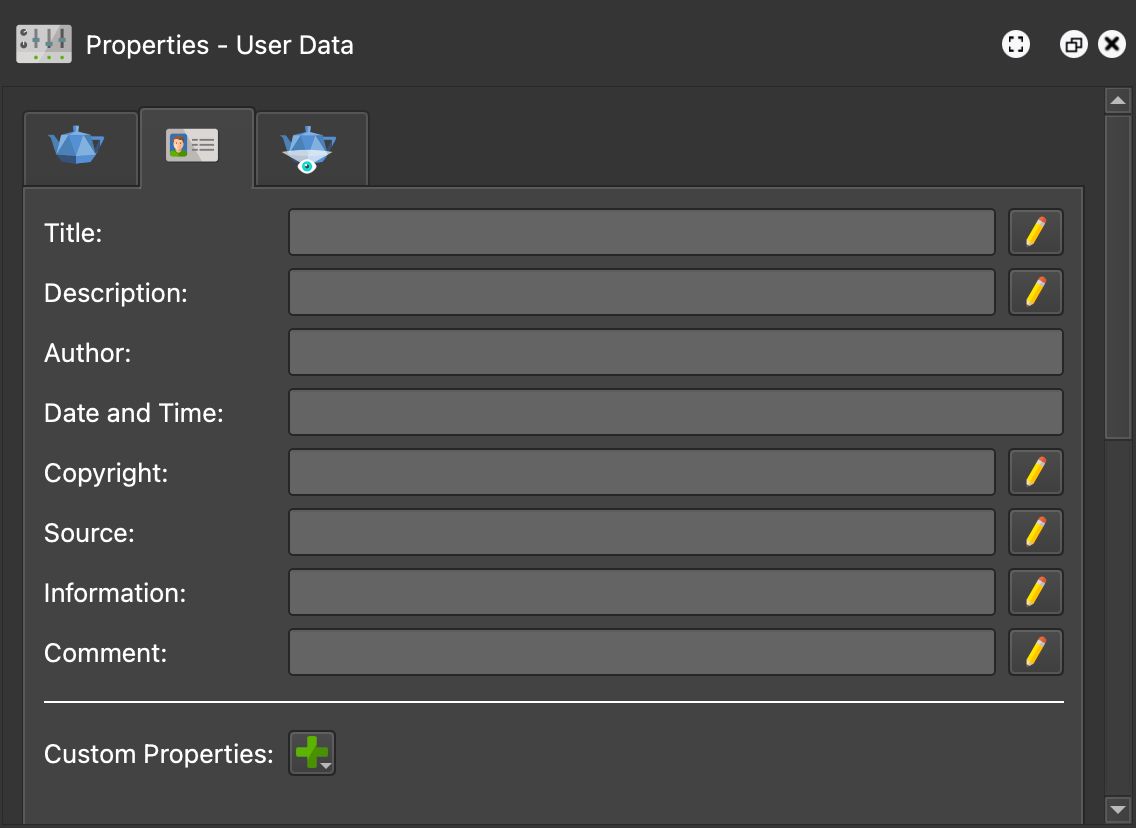User Data
Use the User Data panel to add information about an node or image.
If more editing space is required, click the pencil button to open the Rich Text Editor.
If the images have Exif data, then some fields will be occupied with that data.
- Title
- Description
- Author
- Date and Time
- Copyright
- Source
- Information
- Comment
Custom Properties
If the project requires more user data fields, you can add them here. Click the plus button to add a custom property. A dialog appears where you define the parameters of the custom property:
The custom property is a variable that is used in the skin. For Type, choose from Text, Number, or True/False as the variable type.
Once a skin is opened from the Web Output, the variable created here will be added as a variable in the skin properties.
Learn how to add custom properties