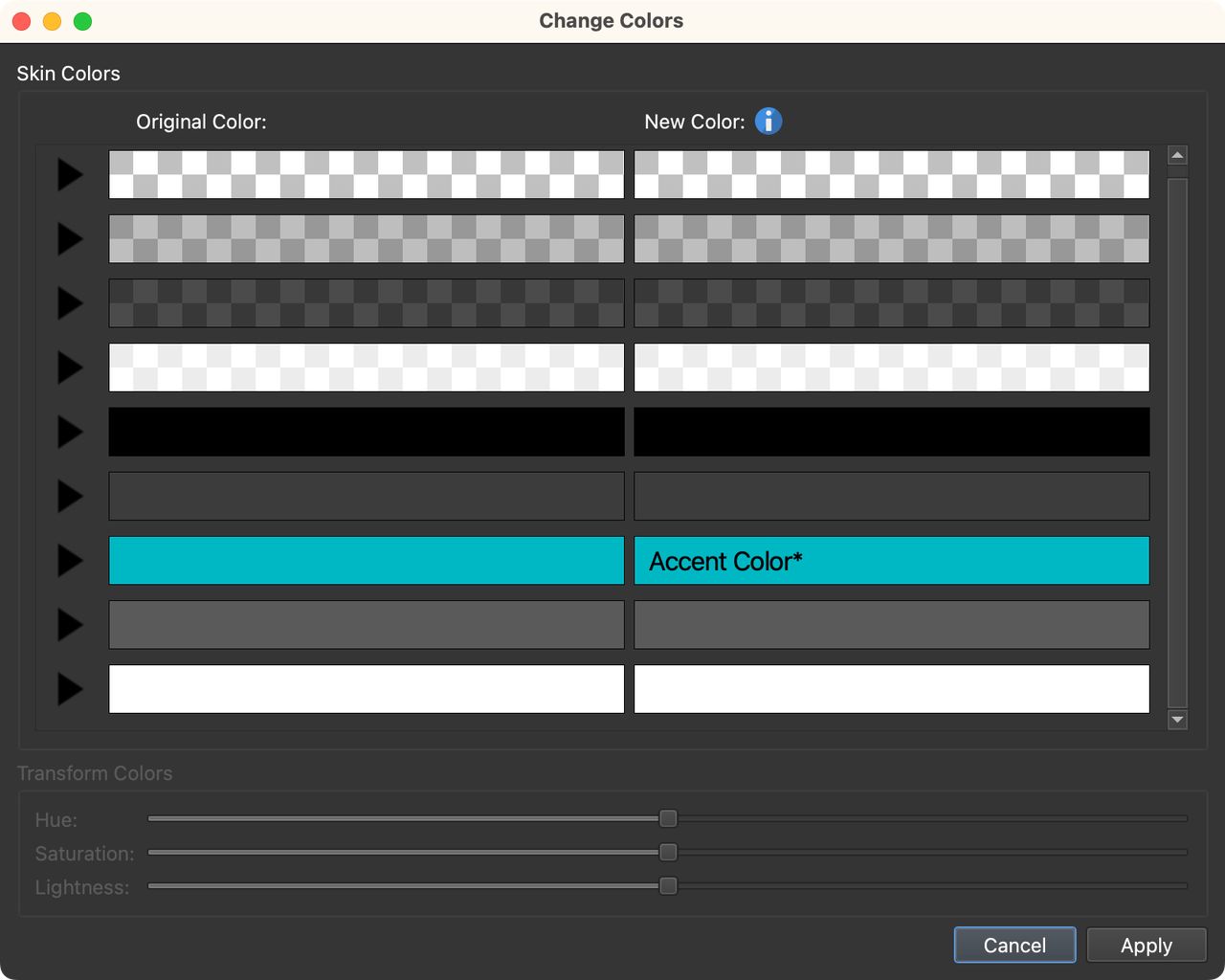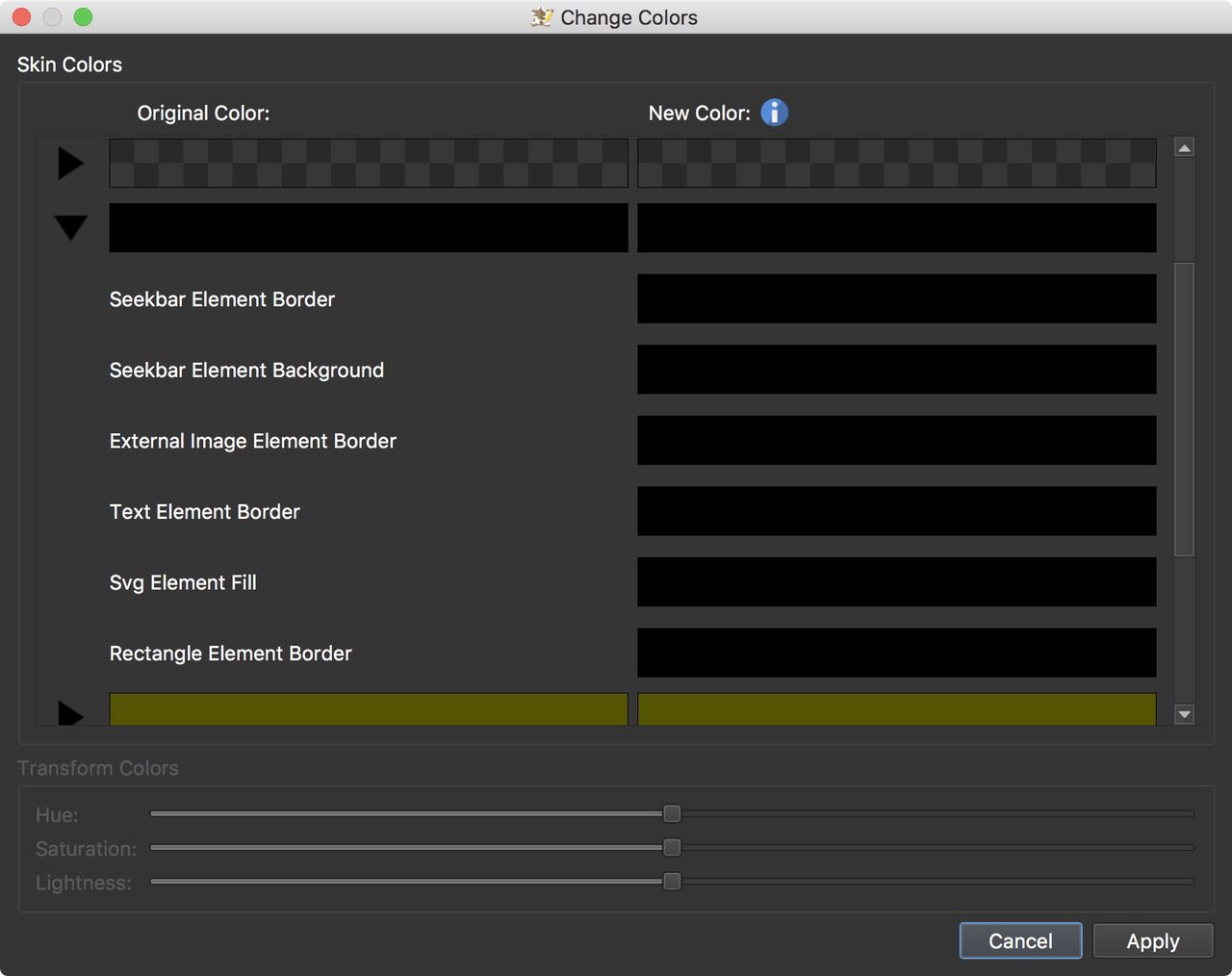The Color Tool
The Color Tool, found in the Skin Editor, lets you quickly change the colors of a skin or a selection of elements.
The Color Tool is accessed by clicking on the Color Tool button in the Skin Editor’s Toolbar.
The colors or color values are grouped together. For example, all element properties that use the color black at full opacity will fall under the same grouping. While an element property that uses black but with transparency will fall under a different grouping.
You can use the Color Tool to simply view the current color scheme of a skin. If you don’t select anything in the skin and simply open the tool, you’ll see something similar to the image above which is showing the color scheme of the Feather Orb skin.
Click on the black disclosure triangles to see which element properties use which colors. A common color in the silhouette skin is black. So, under the black color heading you’ll see a list of element properties using that color.
The Color Tool also shows you colors used by non-elements, or parts of the skin that aren’t listed in the tree. For example, the color change created in a Logic Block.