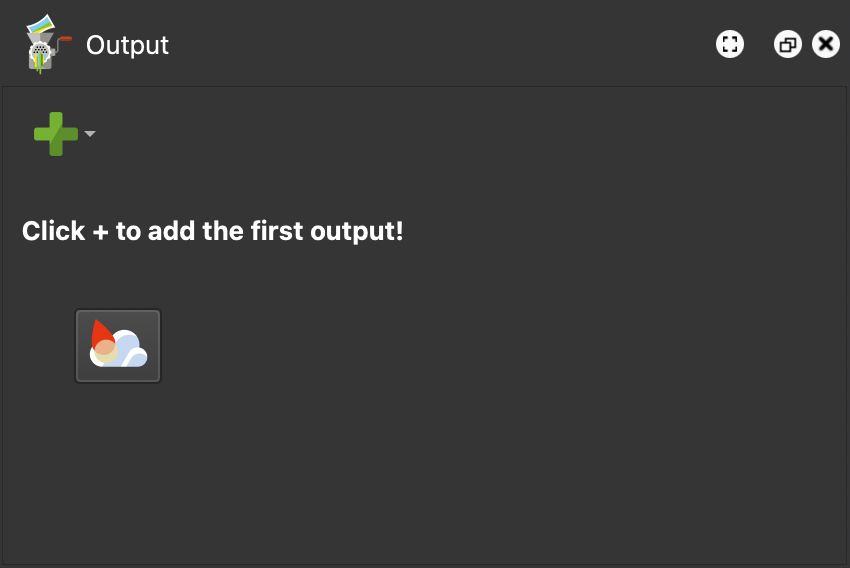Output Panel
The Output panel is where you choose output formats for your project. There is also a button to open the Gnome Cloud Browser.
Add an Output Format
To add an output format, click the green plus sign. Choose from the following formats:
- Web Output
- From Template – Select this to pick from a list of saved output templates.
Once you choose an output format, the rest of the panel will be populated with the following options.
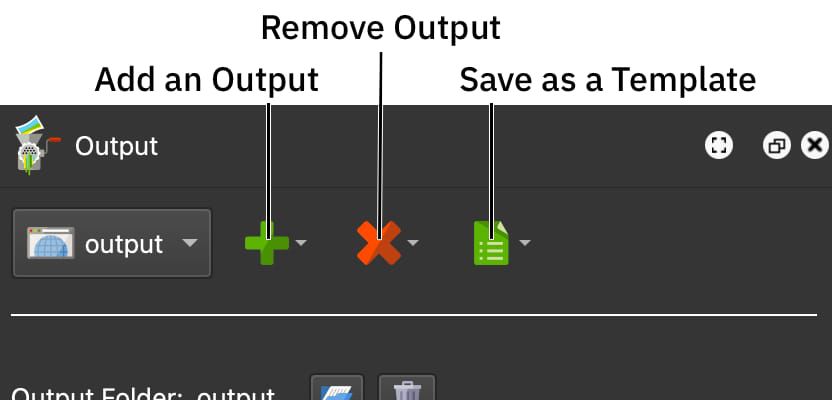
Output Type – Shows the current output. If more outputs have been created, they will be listed here.
Add an Output – Click the green plus button to add a new output or to choose an output template.
Remove Output – Click to remove the current output or a template.
To delete a template, hover your mouse over Delete Template. Choose from the list of templates to delete one.
Save as Template – Save the current output (and its settings) as a template that can be used again or Replace a template.
To save the current output as a template, choose, Save as New Template. In the window that pops up, give the template a name. To specify or see where the output templates are located, go to the Files tab in the Pano2VR settings/preferences. Right-click the text field to view their location. Click, Choose to change the location.
A-Z, a-z, 0-9, and _ (underscore).