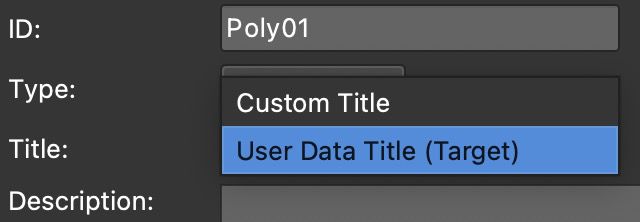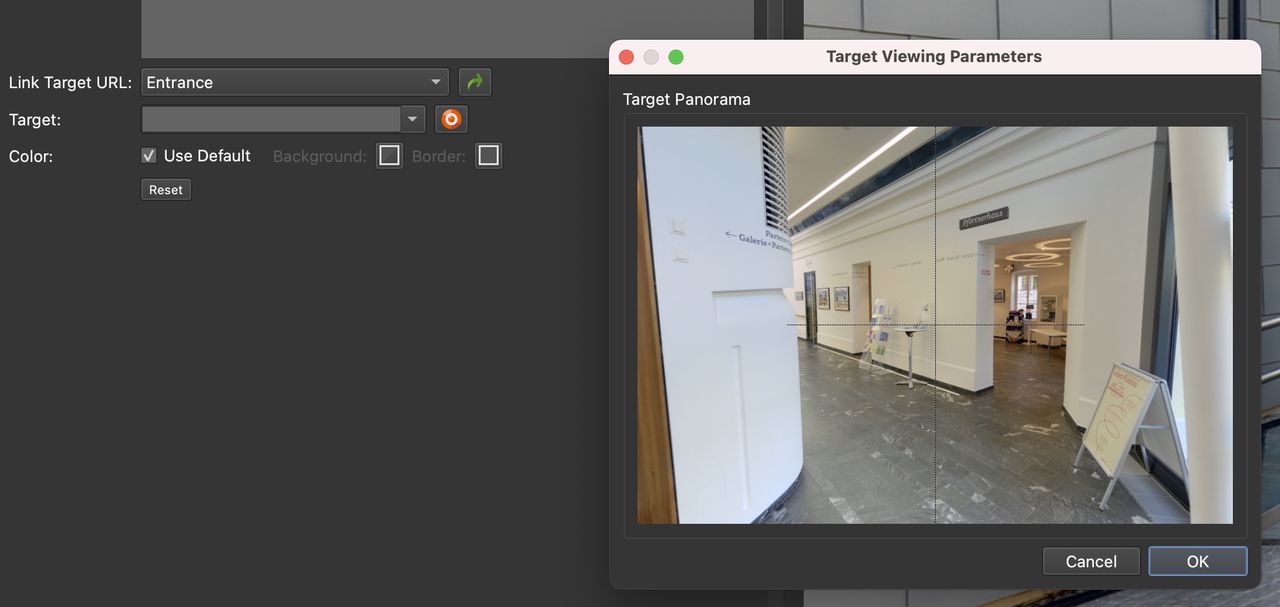Linking Polygon Hotspots to Nodes
Learn how to use Polygon Hotspots to link nodes.
-
Change the Viewer mode to Polygon Hotspot.
-
In the hotspot properties, choose Tour Node for the Type.
-
(Optional) Add a Title. You can provide a custom title or use the title from the connecting node’s User Data. This will appear as a tooltip when the mouse hovers over the hotspot. The tooltip can be customized in the Web Output Properties.
-
For Link Target URL, choose the node the hotspot should link to.
-
Choose the opening view of the node by clicking the bullseye (Target Viewing Parameters button). In the window that pops up, spin the panorama to the preferred location. This will be translated into a number in the text field: pan/tilt/field of view.
-
[Optional] Deselect Use Default to give the hotspot a custom color. Each polygon hotspot can have its own color. Or they can use the default background and border color which is defined in the Web Output Properties.
-
Output and test the project.