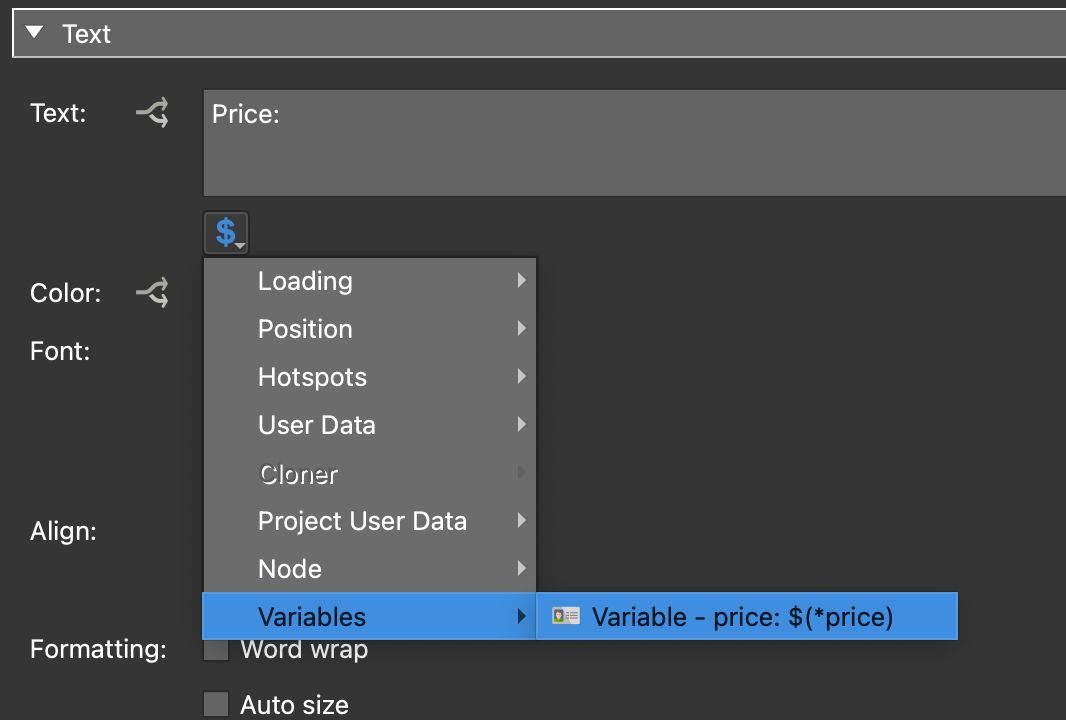Custom Property
Custom properties provide extra text input fields or properties that can be targeted by the skin.
If a project requires more User Data fields, or more Hotspot properties, then use custom properties. Custom Properties will appear in the skin as variables.
For example, a User Data custom property can provide more information for a node. They will get applied to the skin as variables and can be used like any other variable.
Add Custom Properties
Custom properties give you extra fields or properties that can be targeted by the skin. In this example, we’ll add a property for Price in User Data.
- Click the green plus to add a Custom Property.
- Fill out the Properties. Provide a description for the property. This will be visible as a label in User Data. Give it a variable name. This will appear in the variables list in the Skin Editor and can be anything you like. The Type for this property will be Text. Leave the default value blank.
- Copy this to all nodes.
- For each node that has this property, fill out the Price
- Add a Web Output.
- Click the Edit Skin button to add a skin or to open the selected skin.
When a skin opens from the Web Output, this property will be added to the skin as a variable. Now, this property will have its own placeholder and the text can change dynamically based on this property.
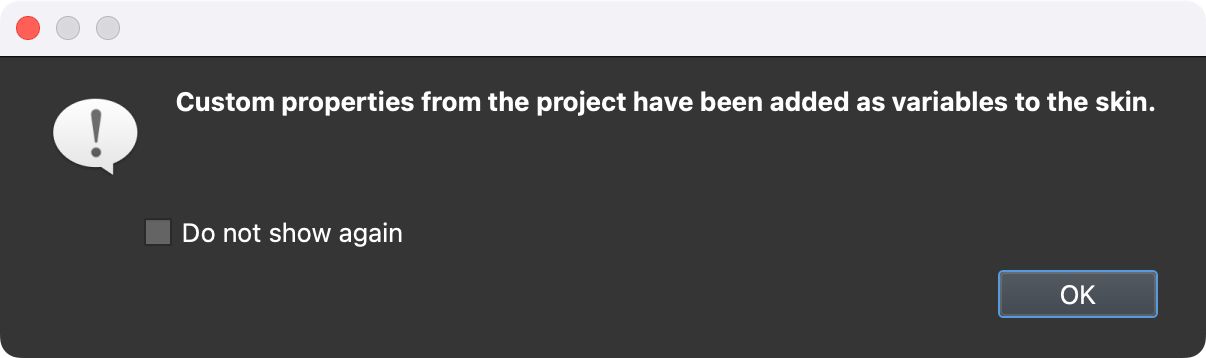
Using Custom Properties
Now that the custom property has been added to the skin, we can add the variable to a text box to so the content of the custom property.

- In the skin, add a Text Box.
- In the Text Box’s properties, add the text, Price:. Then add the price variable.
Go the variables placeholder and add the Price variable. .
- Save the skin. On output you’ll see that the text box is now populated with the value added to the custom property.