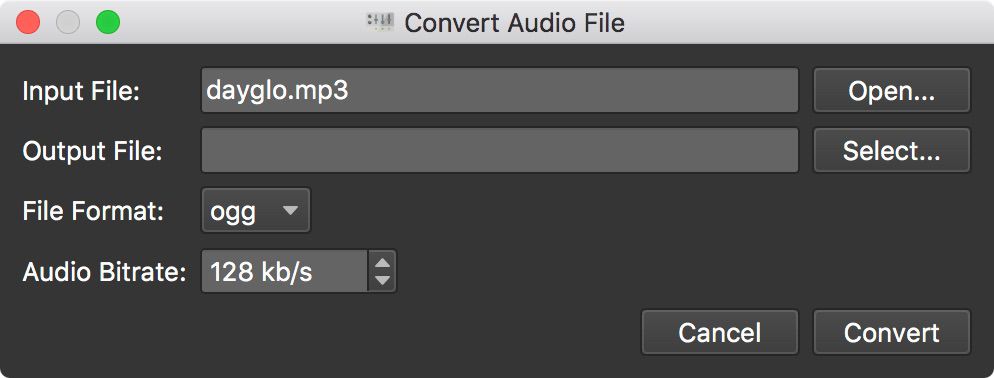Generate an Alternative Sound File
Alternative audio files can be converted from within the Sound Mode's properties.
-
With the sound selected open the Properties panel if not already opened.
-
For the Alternative File setting, click the gear icon to open the converter.
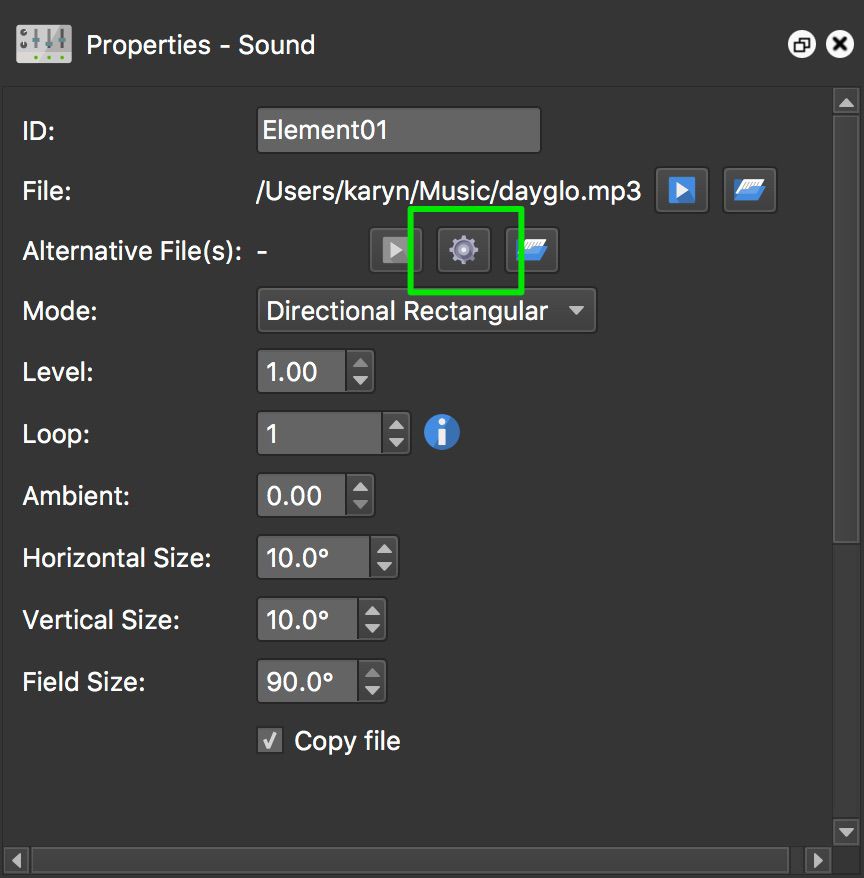
Click the gear icon to open the converter. ★ Tip If the gear icon is not available (grayed out) it means you need to add a file or Pano2VR cannot find FFmpeg on your system. -
For the Output File, click Select to choose the output folder and filename.
-
Select the file format.
-
Change the bitrate, if necessary. The audio bitrate can be raised to 192 kbps but will produce a larger file.
-
Click, Convert. This Once the conversion begins, you’ll see a progress bar and a Details button. Click this to watch the log. Once it’s finished the generated file will appear in the Alternative Files list, with the option to add another generated file.
★ Tip Use MP3 for the main file and OGG for the alternative.