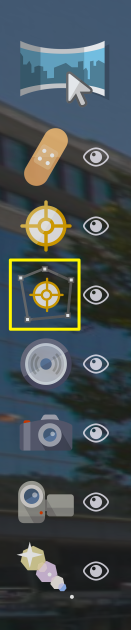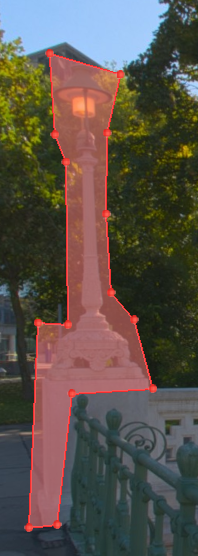Add a Polygon Hotspot
Polygon hotspots require you to draw a shape as opposed to creating a single point of interactivity.
To add a polygon hotspot do the following:
-
In the Viewer, open the Viewer Modes and select the Polygon Hotspot tool.
Or, simply use the keyboard shortcut, O, to activate Polygon Hotspot mode.
-
Draw the hotspot by first double-clicking in the image. Then move to the next point, click, and continue until the shape is finished. Double-click to finish the shape. It will have a red fill:
★ You can also finish the polygon hotpot by pressing the right button or by hitting the ESC key.
To delete a polygon hotspot, do any of the following:
-
Select the hotspot (it will then be red) and hit the delete key. Poof!
-
In List View, select the hotspot and either hit the delete key or click the “x” to the right.
★ Tip: Use the History Panel to go back and undo a deleted hotspot.