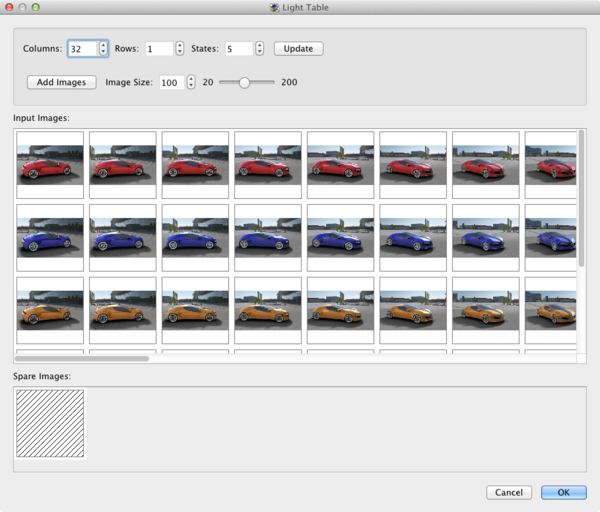The Light Table is one of the ways of importing images into Object2VR. It organizes your images into columns, rows and view states making it easy to rearrange or delete images within a series.
Columns: Enter the amount of columns the image series makes up. Columns are the number of images taken around the object.
Rows: Enter the number of rows the image series makes up. Rows are the number of image series taken around the object. For example, a single row movie consists of one row of images taken at a single level. A multi-row movie contains multiple series taken at different levels or angles.
States: Enter the number of view states.
Update: This button will fill the Light Table (Input Images section) with placeholders that represent the number of columns, rows and view states that have been added.
Add Images: Click this button to navigate to the location of the image series.
Image Size: This slider adjusts the size of the preview images in the Light Table.
Input Images section: This is the main workspace of the Light Table. Images here are organized according to column, row and view state. Images can be easily moved, swapped with one another, and deleted.
Spare Images section: This well will fill up with unwanted images, images that are being temporarily stored or deleted.
See also
Object2VR Workflow and Getting Started
Using the Light Table (Object2VR)
Importing with Select Input (Object2VR)
Capture Input (Object2VR)