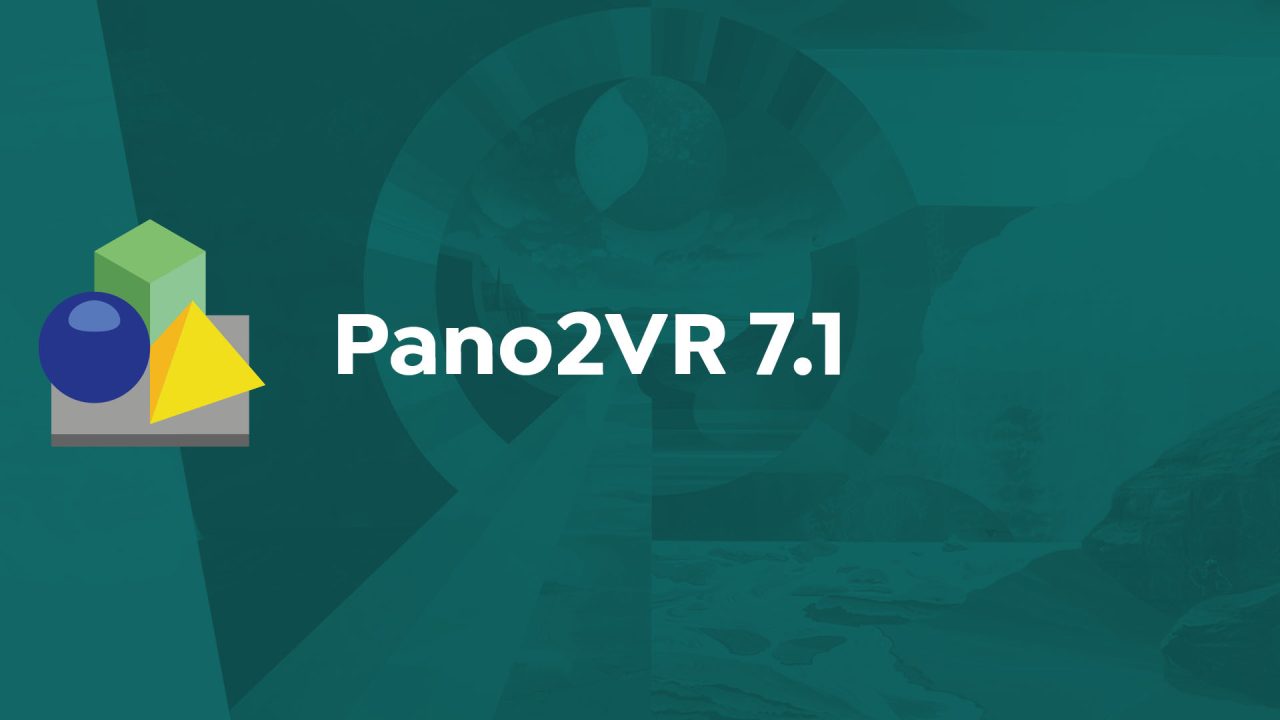Today, we’re happy to announce the release of the stable version of Pano2VR 7.1, which brings a number of features and, of course, fixes.
Pano2VR 7.1 brings:
- Morph Transitions
- Generative Image Patches
- Live Update over HTTPS with the Integrated Web Server
- Hand Tracking in VR for Apple Vision Pro and Meta Quest 2 and 3
- 180º VR support
Additionally:
- masks for image patches
- support for webp as an output format
- Standard Tags
- resize pinned images when popped out
- Change Margin action
- and more!
VR180 Support
In our last post, we outlined all the new features, except VR180 support, as this was added in a later beta release.
To add VR180 content, drag your stereo or mono video into the Viewer or Tour Browser, and Pano2VR will create a preview image from the video. If the first frame is black, the preview in the Tour Browser will also be black. However, you can change the preview in the Viewer Settings later.
Next, change the Input Video Type to VR180 or VR180 stereo. Pano2VR will ask if it should also change the Input Image type. Choose, Yes if the preview image should be presented as 180º.


If you’d like to avoid the black abyss in the other half of the sphere, you can use a regular panorama or a simple 2:1 image that provides still content. To do this, change the Input Image Type to the correct type. This will be seen as the preview image, and in immersive view, you’ll see this image in the back half of the sphere.
Fixes
Of course, there were some bugs we needed to fix. Here is a quick run-down of them:
- Fixed the Scale X modifier, which affected the radar beam graphic in a markertemplate
- Exporting animation video results in only the preview image used, fixed
- Fixes to changing transitions with skin actions
- FOV and target is wrong when leaving a flat image, fixed
- Background sound not starting with an unmute button, fixed
- 3D distorted point hotspot scales incorrectly when used with a Flat type input image
See the change log for more.
Update
Go to Help > Check for Updates. Or download Pano2VR 7.1 from our website and install manually. Remember, you can run both Pano2VR 7.0 and 7.1 in parallel. If you do this, make sure to rename the installed application so the new installation doesn’t overwrite it. If it gets overwritten, don’t worry; you can always download and install it again.
Learn More
During the beta run, we held a webinar on all the updates in Pano2VR 7.1. Check it out here: