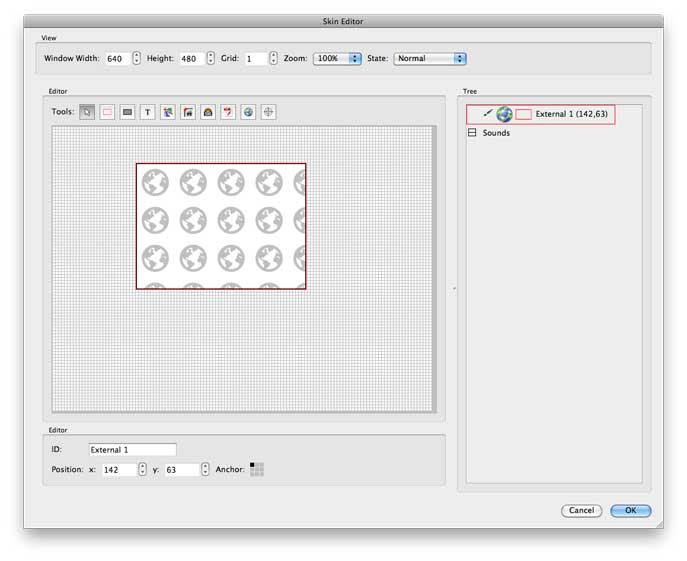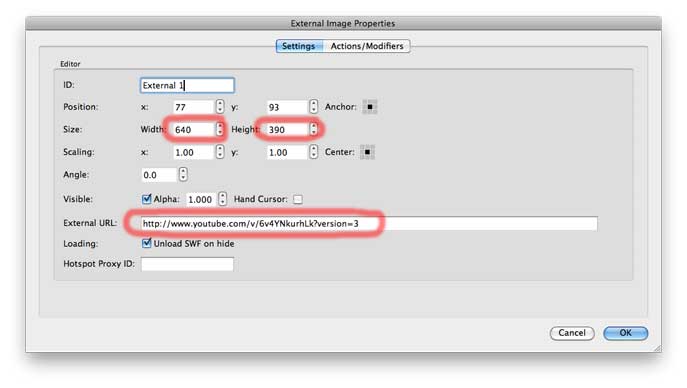This is the documentation for Pano2VR 4. You can find the new documentation for Pano2VR 5 here.
However, this document is still valid for the current version of Object2VR!
This button lets you add an external image or SWF to your project.
- With the Skin Editor open, click the Add external image or SWF button and then draw a box in the skin editor’s window.
- Double-click the box to open the Element Editor. In the Settings tab, enter the URL location of the image or SWF file you wish to display in the External URL text field. The path needs to be absolute, so include the
http://. For example: http://www.example.com/myimages/image.jpg. - Set any other attributes such as visibility and alpha within the Settings tab. Also add any actions and/or modifiers to the external loader, if required, in the Actions/Modifiers tab.
TIP: In the example below, the external file is a YouTube video. To help position it within the skin, enter the its window size in the Settings Tab.
TIP: If embedding a SWF with sound, e.g. a YouTube video, select, Unload SWF on hide, to stop the SWF from playing on close. For images or SWFs without multimedia leave deselected to avoid unnecessary reloads.