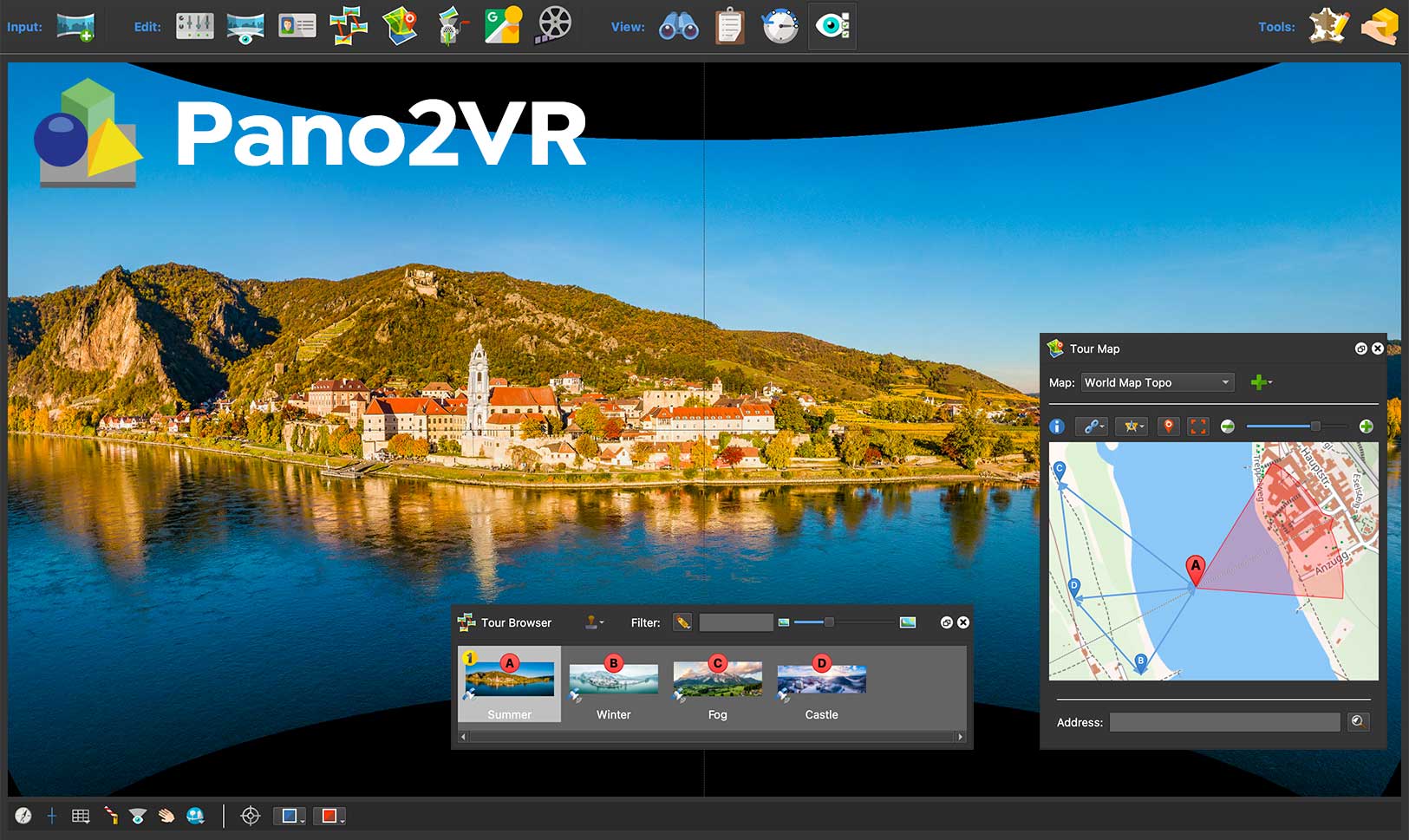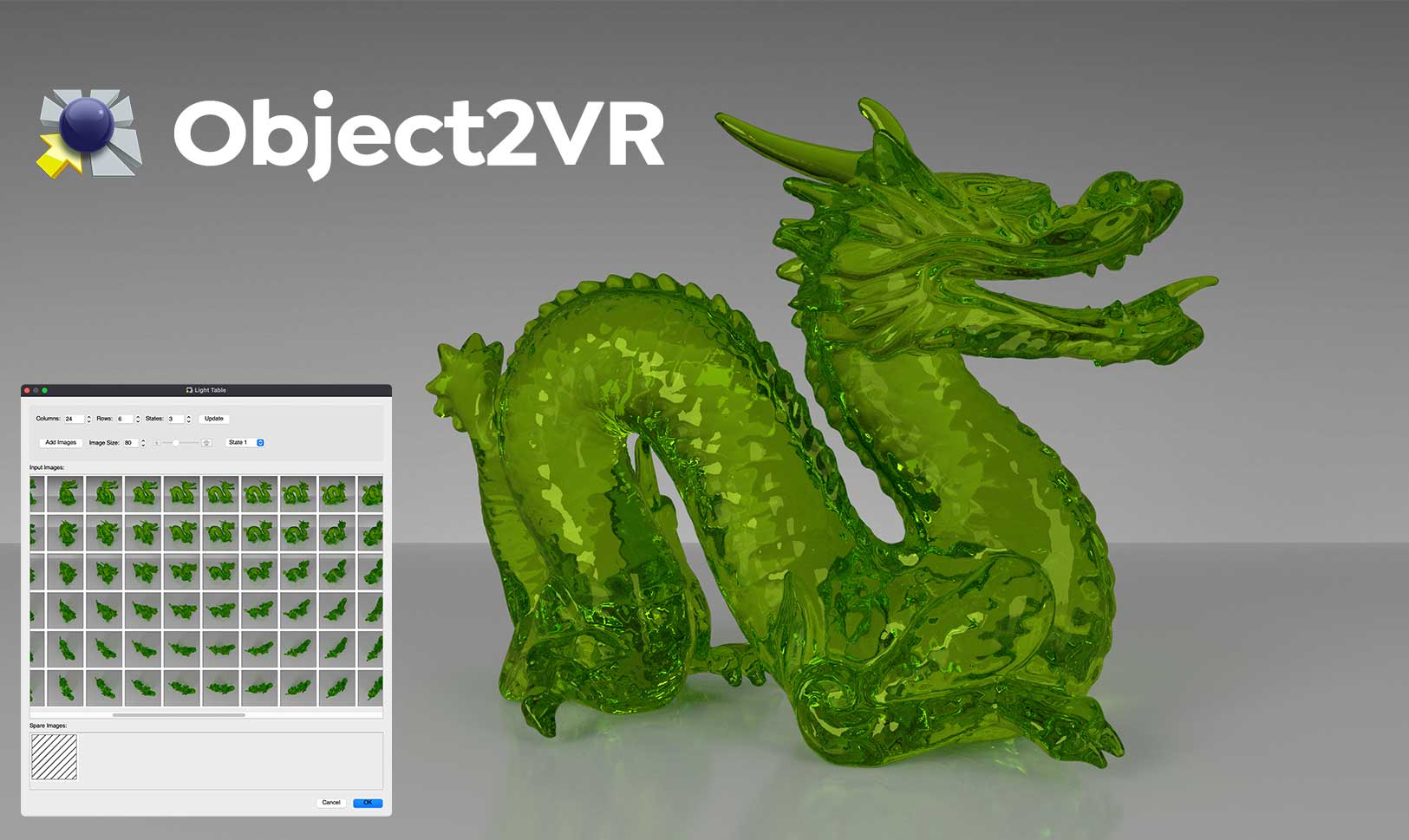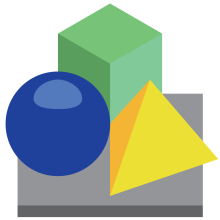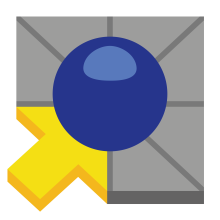April 18, 2024
Pano2VR 7.1 beta 1 is now available and adds morph transitions and generative AI image patches.
April 10, 2024
Join us at the IVRPA conference in Las Vegas, Utah from June 25-27th, 2024.
April 10, 2024
Object2VR 4 is out and delivers a brand new user interface, a powerful skin editor, translation support, more hotspot types and an option to upload to the cloud.
Pano2VR
Create virtual tours for desktop and mobile devices by using a single responsive design. Convert your panoramic images into interactive 360º panoramas.
Object2VR
Object2VR takes an image series of an object (or subject) from multiple angles and positions and from them creates interactive 360º object movies.